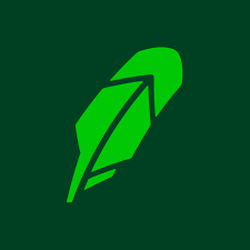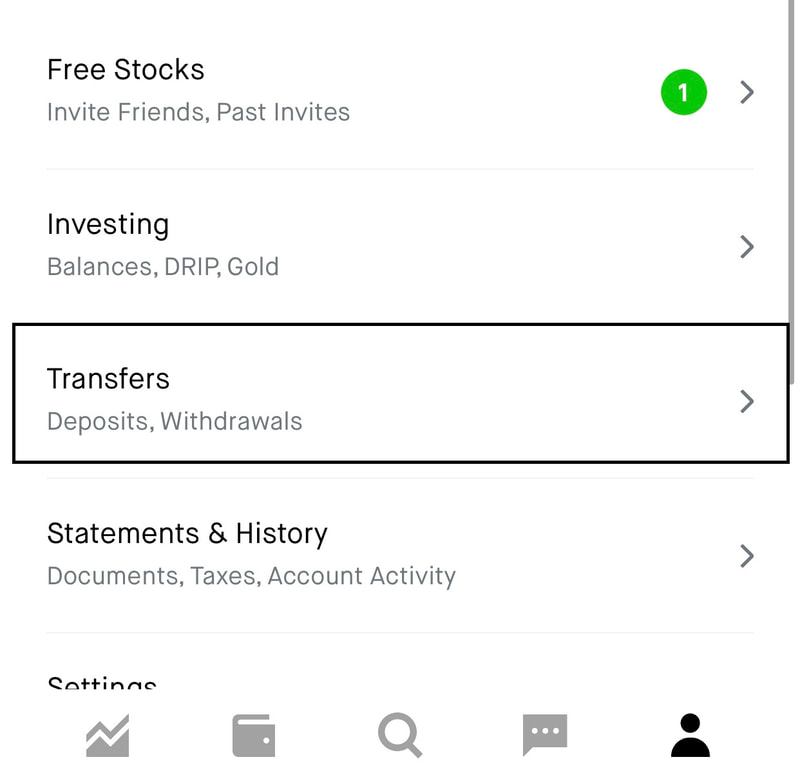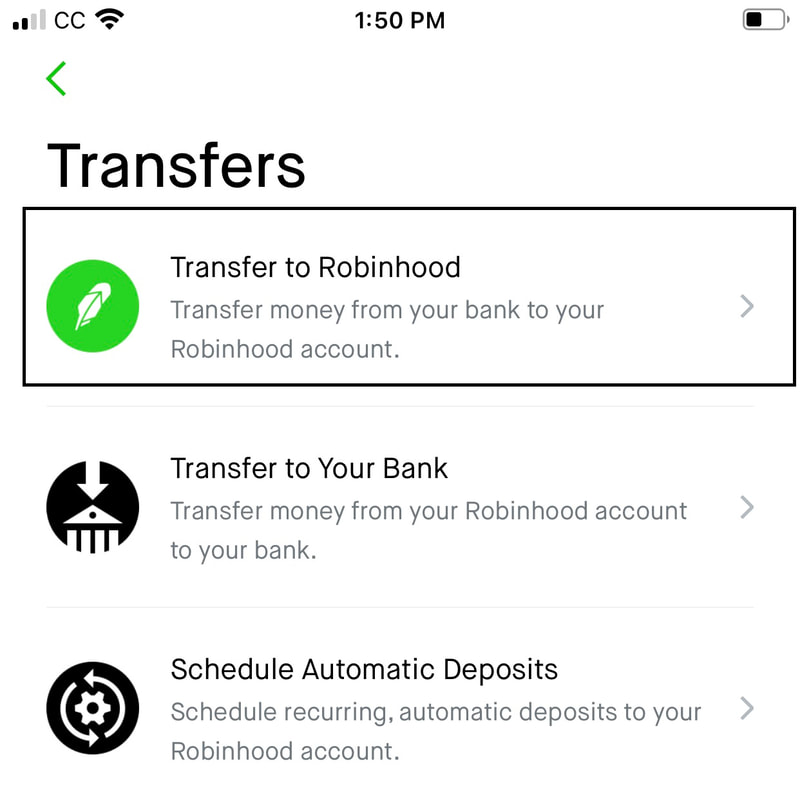Check out our affiliate policy here. |
|
Transfer money from your bank account to your Robinhood account
Thinking of moving some money from your bank account to your Robinhood account? In this article, we are going to provide step by step instructions on how to deposit money in to your Robinhood account. Please follow the steps below to transfer money from your bank account to your Robinhood account on your iPhone.
- Open the Robinhood app on your iPhone.
- Once the app is open, you will see several icons at the very bottom.
- At the very bottom right corner of the screen, you will see an Account icon.
- Tap the Account icon in the bottom right corner of the screen, which is in the shape of a person.
- You will now see several tabs – Free Stocks, Investing, Transfers, Statements & History, Settings and Help.
- Tap Transfers which is the third option from the top.
- Under Transfers, you will see 3 options – Transfer to Robinhood, Transfer to your Bank, Schedule Automatic Deposits.
- Tap Transfer to Robinhood which is the first option from the top.
- Your default bank account will appear on the left-hand side of the screen.
- If you have multiple bank accounts and if you would like to transfer money from a different bank account, tap Change Bank and select the preferred bank account.
- Once you have selected the bank account, enter the amount you want to transfer to your Robinhood account.
- Tap Review at the very bottom.
- Tap Submit to initiate the transfer of funds.