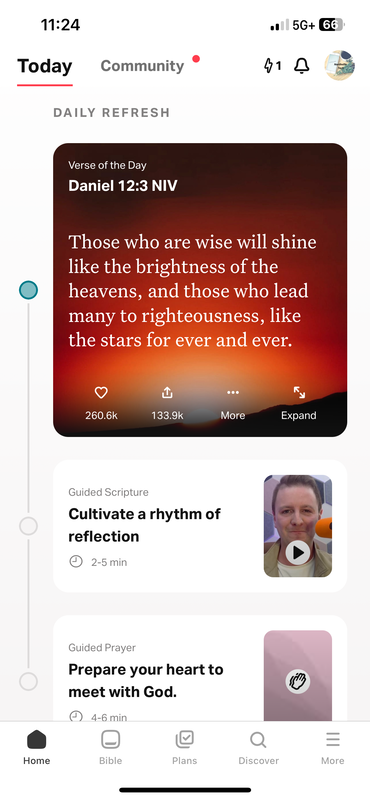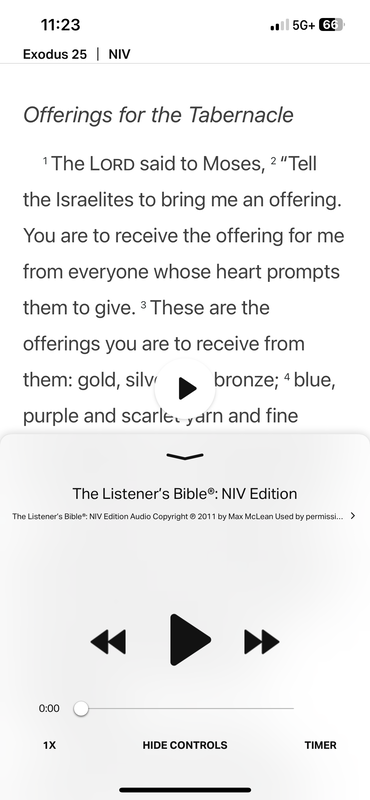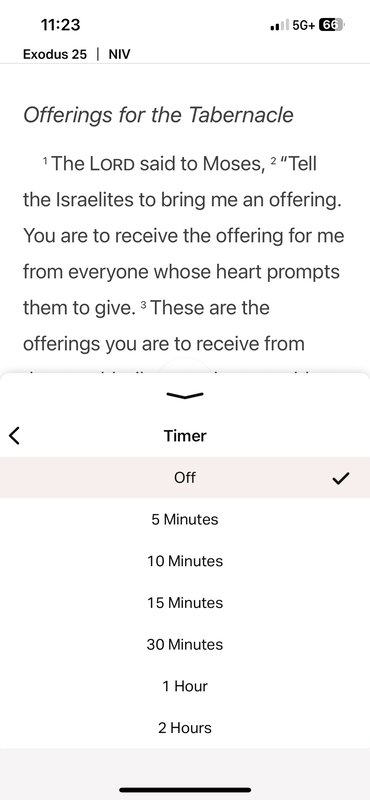These are products we’ve personally used and stand behind. Some of these links are affiliate links, meaning, at no additional cost to you, we may earn a commission if you click through and make a purchase and/or subscribe.
How to Set a Timer in the Bible App on Your iPhone
I usually go to sleep listening to the Bible and timer is a really cool feature in the YouVersion Bible app which automatically stops the narration after a specified time. Follow the steps below to set a timer in the Bible app on your iPhone.
- Open the Bible app on your iPhone.
- Once the app is opened, tap on the icon at the bottom of the screen labeled as Bible.
- Once a chapter is opened, tap on the Volume icon at the top of the screen.
- Once you tap on the Volume icon, you will see an option on the bottom right corner of the screen which says Timer.
- Tap on Timer.
- Once you tap on Timer, you will see the time options. Select whichever time you prefer to set your timer.
- Once you have set your timer, you will see at the bottom right corner of the screen the time duration it is playing.
- Tap on Play to play the particular chapter.