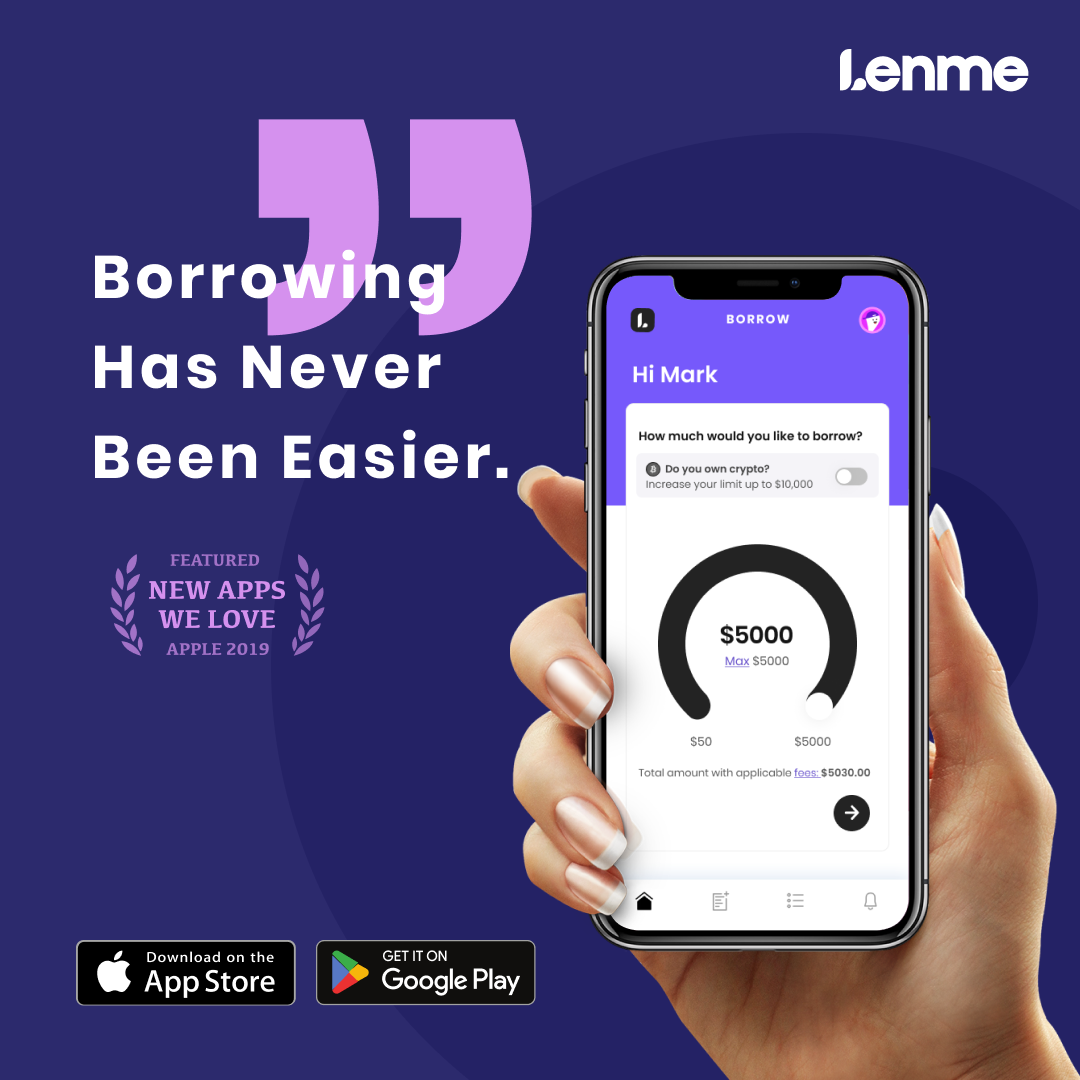Check out our affiliate policy here. |
|
How to Change Your Address in Discover App
This article will provide you with instructions on how to change your address in the Discover app.
- Open the Discover app on your iPhone and log in using your user ID and password.
- If you have a Discover Credit Card as well as Discover Checking Account, tap on the Discover Credit Card.
- At the very bottom right corner of the screen, you will see a More icon that looks like three dots.
- Tap on the More icon.
- Under Profile and Settings, tap on Profile.
- Tap on the second tab which says Contact Information.
- On this screen, you will change your address, phone number, or email address.
- In this case, you want to change your address, so you might want to tap on the address tab and then you will be able to change your address.
- Once you made the changes, tap on Save at the bottom.