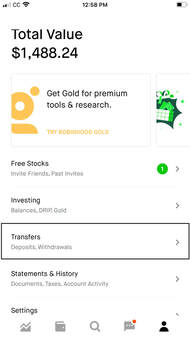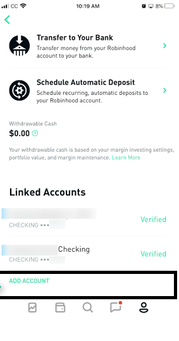Check out our affiliate policy here. |
|
Add a new bank account to Robinhood
This article provides step by step instructions on how to add a new bank account to your Robinhood account.
- Open the Robinhood app on your iPhone.
- Once the app is open, you will see several icons at the very bottom.
- At the very bottom right corner of the screen, you will see an Account icon which is in the shape of a person.
- Tap the Account icon in the bottom right corner of the screen.
- You will now see several tabs – Free Stocks, Investing, Transfers, Statements & History, Settings and Help.
- Tap Transfers which is the third option from the top.
- Scroll down little bit and you will be able to see Linked Accounts.
- Under Linked Accounts, you will be able to see your existing bank accounts.
- Below your existing bank accounts, you will see an option – Add Account.
- Tap Add Account.
- Once you tap Add Account, you will be able to see a list of banks listed on the screen.
- Select your bank from this list.
- Once you tap on your financial institution, you need to enter your banking user name and password.
- Tap Next which is in the top right corner of the screen.
- For security and verification purposes, your financial institution may send a PIN to your registered phone number.
- Enter the PIN once you’ve received it.
- After entering the PIN, tap Next at the upper right corner of the screen.
- You should now be able to see your bank account.
- Tap on the bank account to link it to your Robinhood account.